How to check if Facebook is sharing your personal data
Numerous internet users’ data gets exposed by hackers because of poor cyber-security and deceptive privacy policies. Therefore it’s up to you to ensure social networks and Apps aren’t harvesting sensitive information that you don’t want to share.

Consider the Cambridge Analytica controversy. The controversy broke out in 2018, even though the data used was stolen from Facebook in 2014. Gathering such information was quite simple and lawful until Facebook and the Cambridge Analytica came under fire.
Thereafter, Facebook introduced some data security options. However, finding these options in Settings are often hard to find and that’s just annoying. Today, I will tell you simple steps to implement these privacy settings.
Remove Apps and Websites That Use Your Facebook Data
Please perform the following steps to remove apps and websites that uses your Facebook data.
- Click on the round shaped profile picture at the upper-right corner and select Settings & Privacy
- Click Settings
- Click on Apps & Websites at the left panel.

Here you will see a list of Apps and Websites that uses your Facebook personal data. Choose an app and click View and Edit to see what information that app is using. You can selectively remove all the unnecessary or untrustworthy apps and websites from this list.

If you want to prevent an App or Website from using your Facebook data, simply click on Remove. A pop-up message box will appear. It will provide you options to delete posts, videos or events that app has posted till now and allow Facebook to notify that App that you excluded the app from using your personal data.
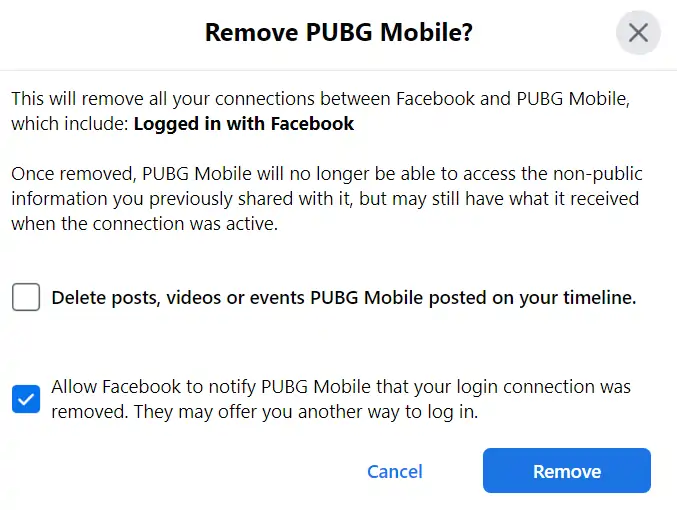
You can tick all the boxes if you don’t want to keep posts, videos and events posted by the app or website. Once, you click on Remove, you will see a confirmation message.
Stop 3rd-Party Apps and Websites Access Facebook Data
If you don’t want Facebook to allow any 3rd-party apps and websites to access your data for log-in, you can simply disable this feature of Facebook. You will no long be able to use Facebook as a log-in method on 3rd party apps and websites.
- Go to Settings & Privacy > Settings > Apps and Websites
- Scroll Down at the Bottom. You’ll See Preferences Pane.
- You’ll see two Options, ‘Apps, Websites, and Games‘ and ‘Game and Apple notifications‘
You can turn of both options to prevent any app or website from using your Facebook data.

Once you do it, Facebook will no longer use your Facebook login information to connect to any third-party applications or websites. You won’t be able to use Facebook to connect onto websites or games, transfer content between applications, or do any immediate customisation. Additionally, any applications that you have logged into using Facebook will deactivate you.
You will be automatically logged out of any previously used applications and websites if you switch it off and back on. Reestablishing connections to only the applications and websites you trust is easy using this method.
Perform the full privacy checkup, which discusses who may see what you post, how to safeguard an account, and other topics.
